In the last blog, we looked at how to set up account mapping. Today we’ll take a look at how to create report blueprints. Report blueprints are important because they are they foundation to your financial reports. Here is where we will define account groupings and account signs(+/-). For each financial report, a blueprint will need to be defined.
Let’s take a step back however and revisit the account mapping. We’ve saved our data from the report, but there is one more step to take. We have to publish the data to make it accessible for use in your financial reports.
Think of it like publishing a novel. You work and make progress, saving the ‘data’. When your novel is complete and you are ready to share it with the world, you go and publish the finished version. This is the same in SEI.
So to publish our account mappings, navigate to Universal Data Model > Finance > Configuration > Report Account Mapping
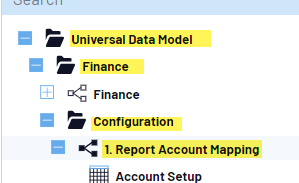
Right click on this process to view it’s options. Find ‘View Info Pages’.
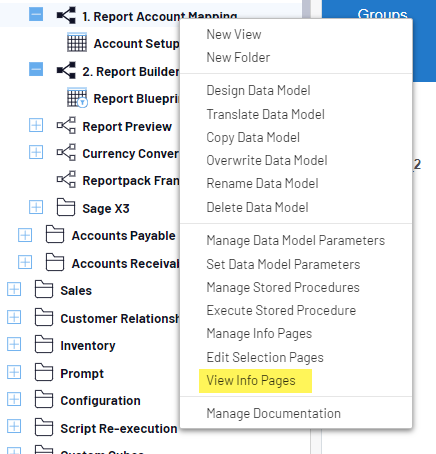
There are a few options on this page. We will be concerned with the section labeled ‘Publish Account Grouping’.

Here you will enter your chart of accounts for which you wish to publish the mappings.

Next, to publish the mappings, click either ‘Update (SQL Server Only)’ or ‘Update(ORACLE Only) depending on your database. Look for the success message in the bottom of your screen.
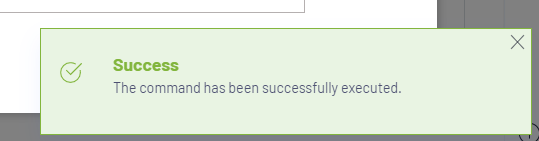
If the publishing step is successful, you are ready to refresh the associated cube! To do this step, you must have administrator access. Navigate to the admin menu by clicking the wrench icon in the top right.
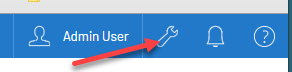
Now find ‘OLAP Manager’ and click to open.
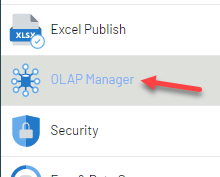
In the search bar in the top right, type ‘accounts’ and find THE ‘UDM Accounts’ cube.
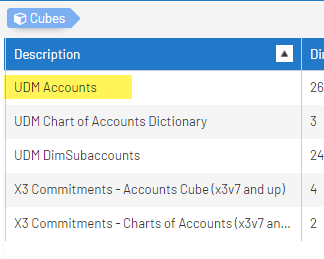
From the menu on the right, choose the tools icon.
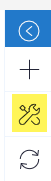
On this menu, keep the action as ‘Build, choose the environment, then check the ‘UDM Accounts’ cube from the list. Click Confirm.
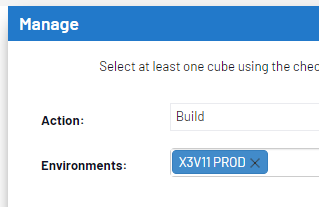
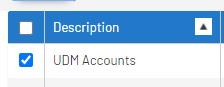
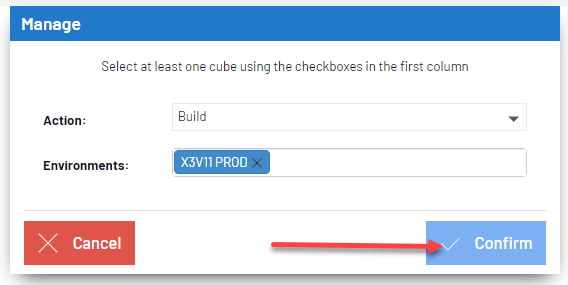
When this process is complete (Check the ‘Last Build Structure Date’) Complete the previous step again but instead of the action ‘Build’, choose ‘Load All’.
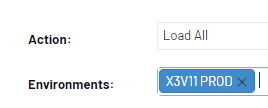
When this step is complete (Check the ‘Last Job Run Date’ and ‘Status’ Columns) you are ready to begin the report blueprint! Check back for a walkthrough on how to complete this step next time.
