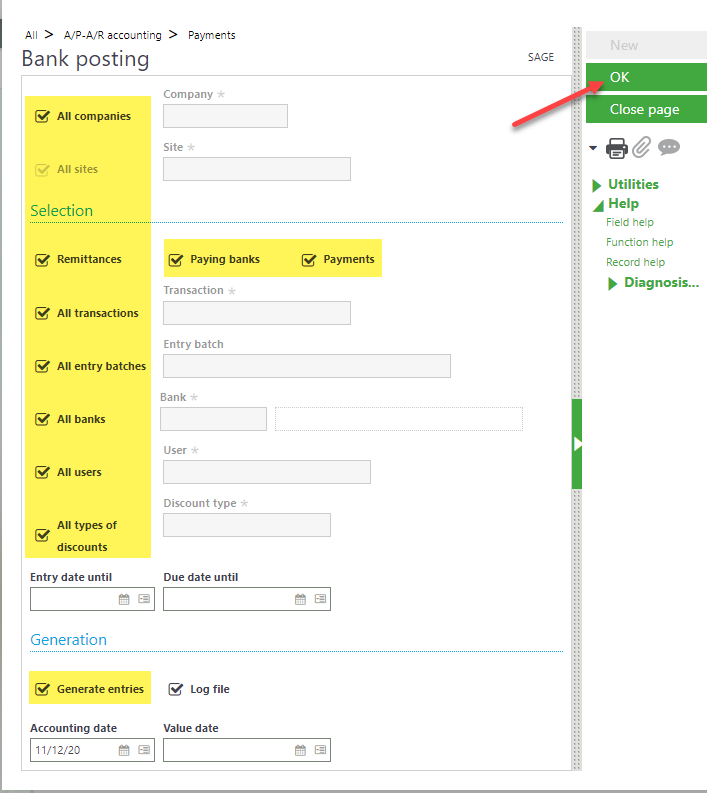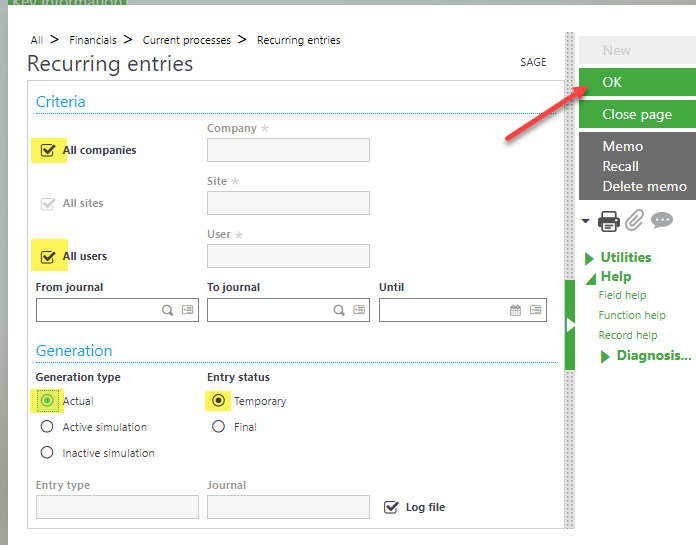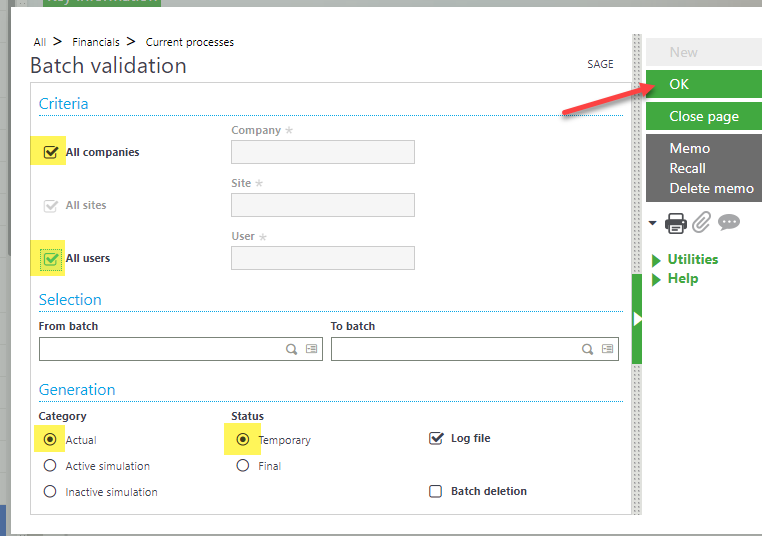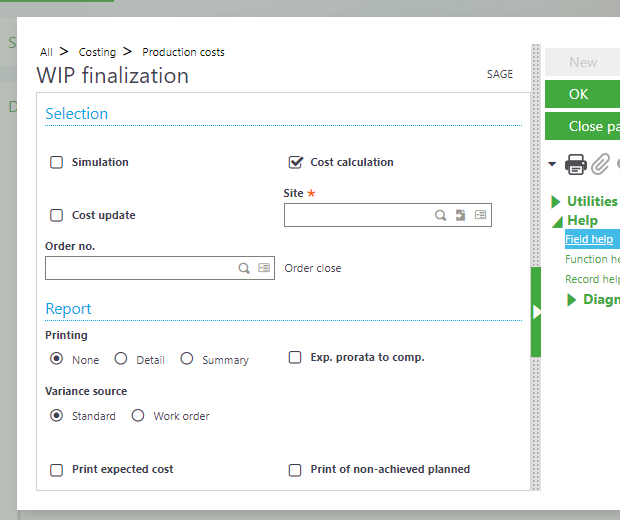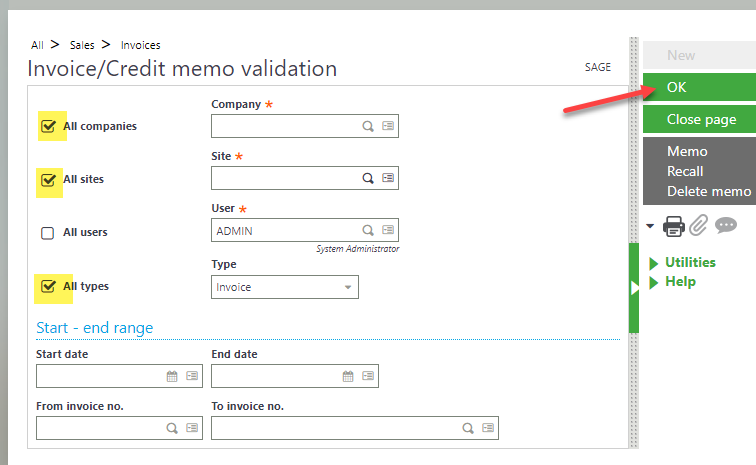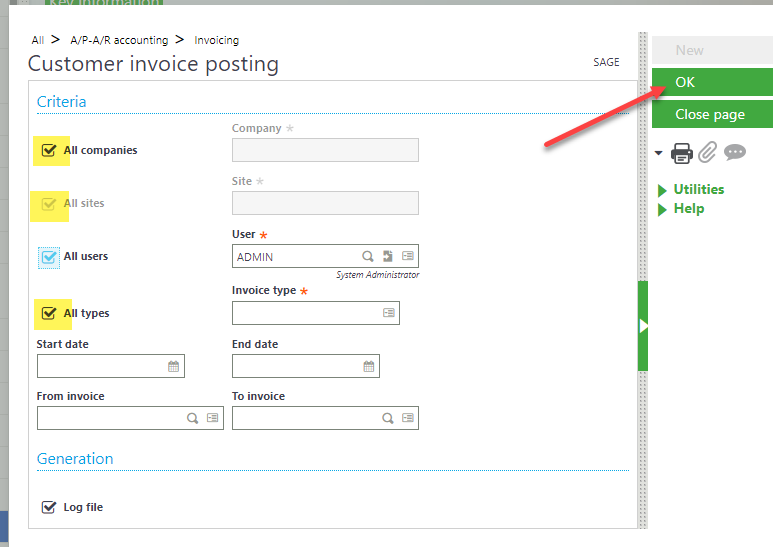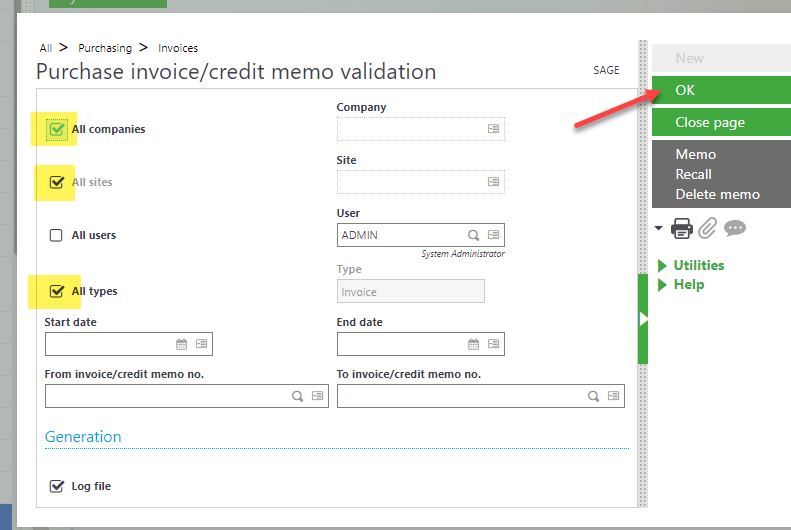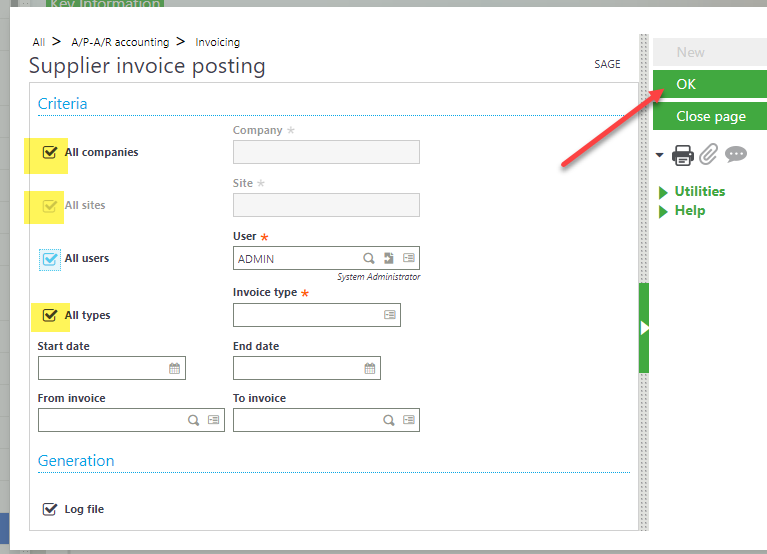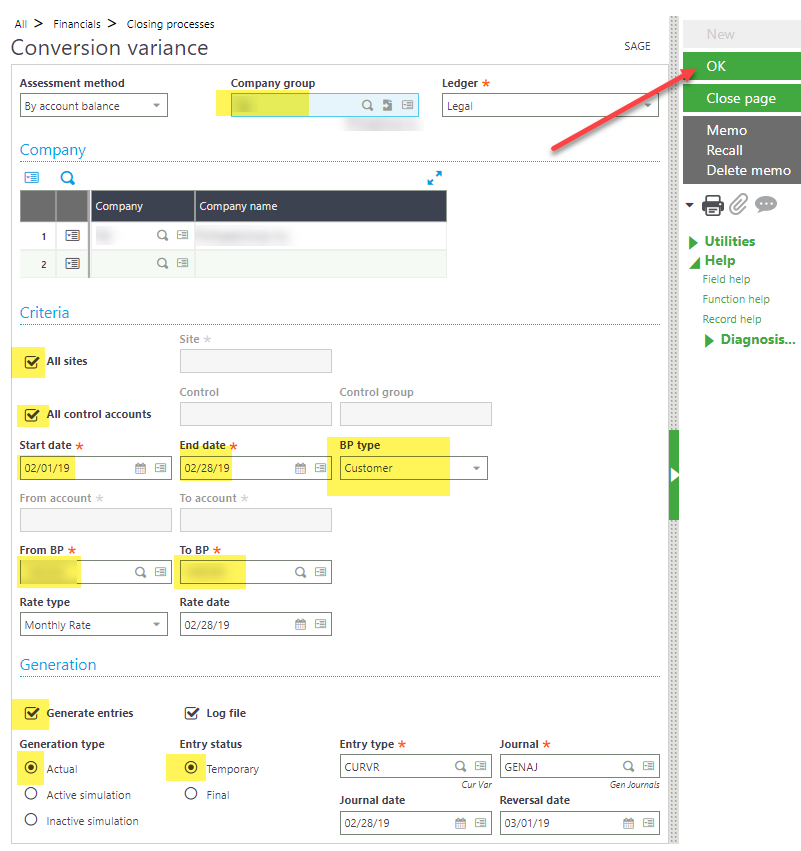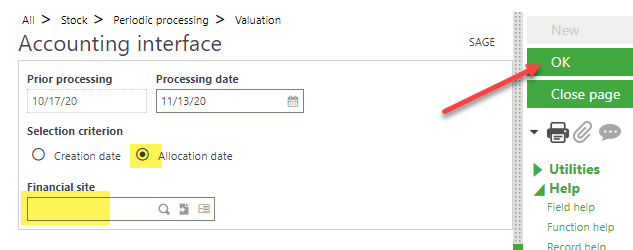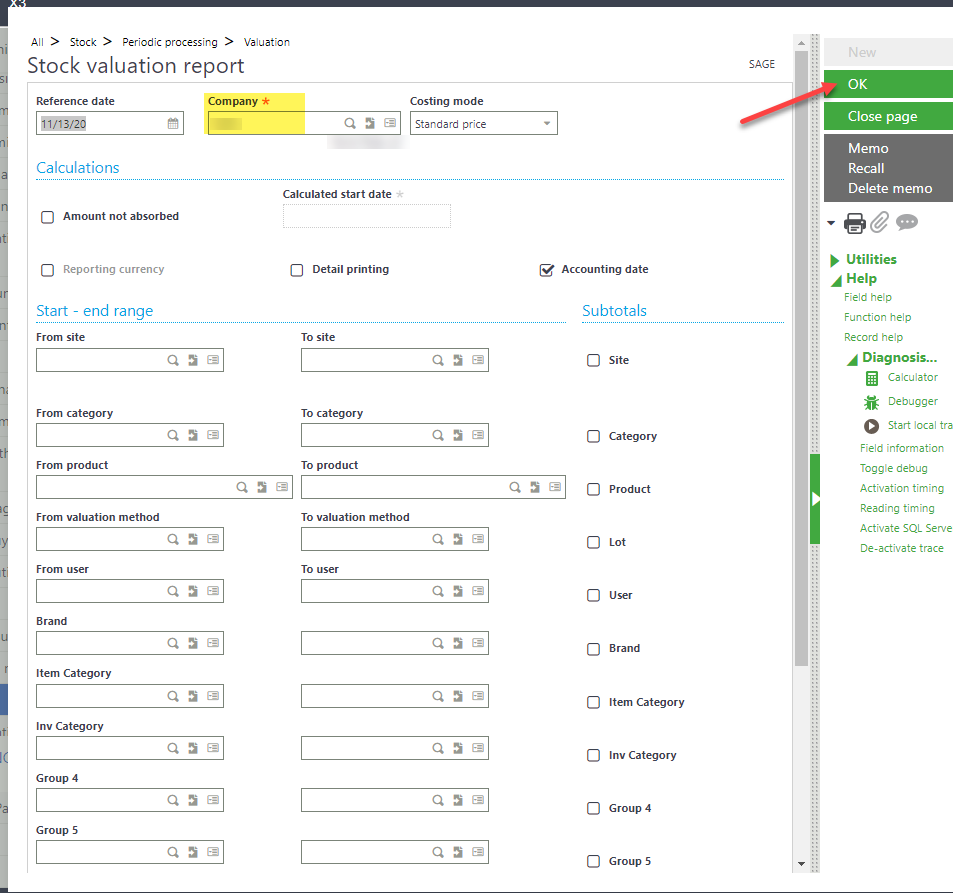Welcome to the final instalment in our month end mini-series! In this post we’ll walk through the final step for all of the validations and checks you’ve previously completed – the final validation.
- All Journals including other modules with a Final/Actual Status
- This function changes all of the entries from ‘Temporary’ to ‘Final’ or ‘Actual’
- Navigate to Financials > Current processes> Final validation (CPTVAL)
- Ensure all check boxes are marked
- Choose a valid date range
- Click OK
- This function changes all of the entries from ‘Temporary’ to ‘Final’ or ‘Actual’
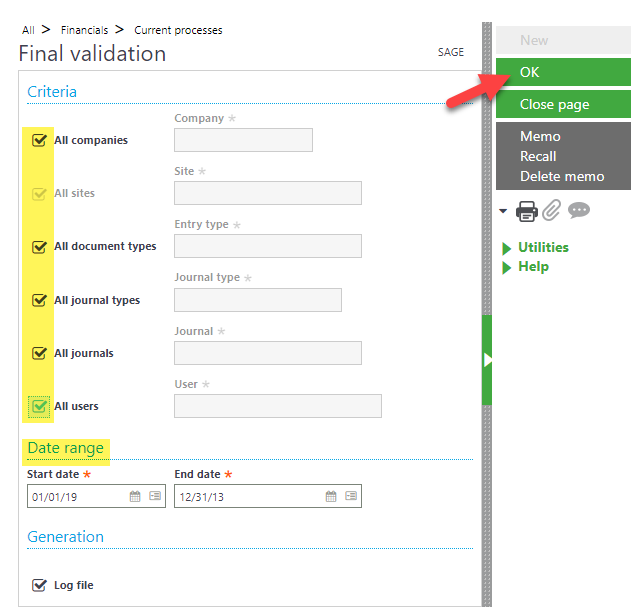
The is the last step in your validations and check. If the previous steps have all run successfully, you are now ready to close your period!
To do this, lets start by navigating to Common Data > General Accounting Tables > Periods
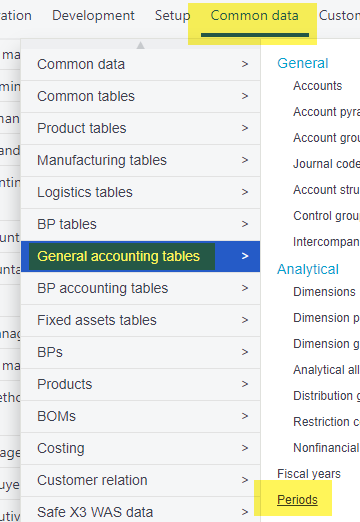
If there is more than one company, ensure you are on the correct set of period records. You can choose companies from the left side of the screen
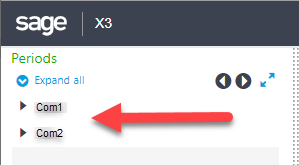
Use the carrot on the left side to expand and see fiscal years. Choose the fiscal year the period you need to close is in
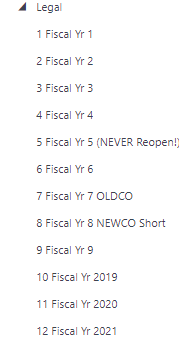
Once on the correct set of periods, click the ‘Closing’ button on the right hand menu
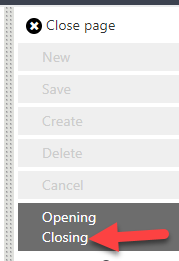
This will bring up a screen where you can check the Y/N box for every period you want to close(up to 20). Ideally you should be closing each period at its end so you should only need to do one at a time.
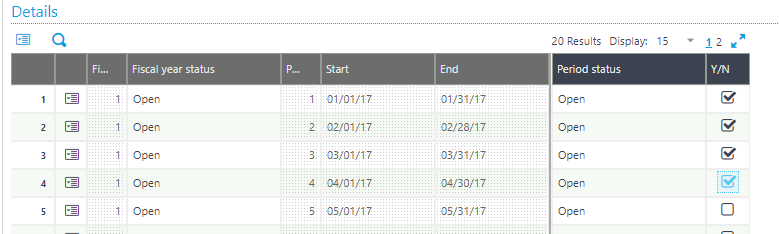
Lastly, click ok! This will generate a log file indicating either that the period(s) have successfully closed, or printing a list of outstanding transactions that need processed first.
Check back for the next post where we look at the top most common issues people see while trying to close periods and how to resolve them!