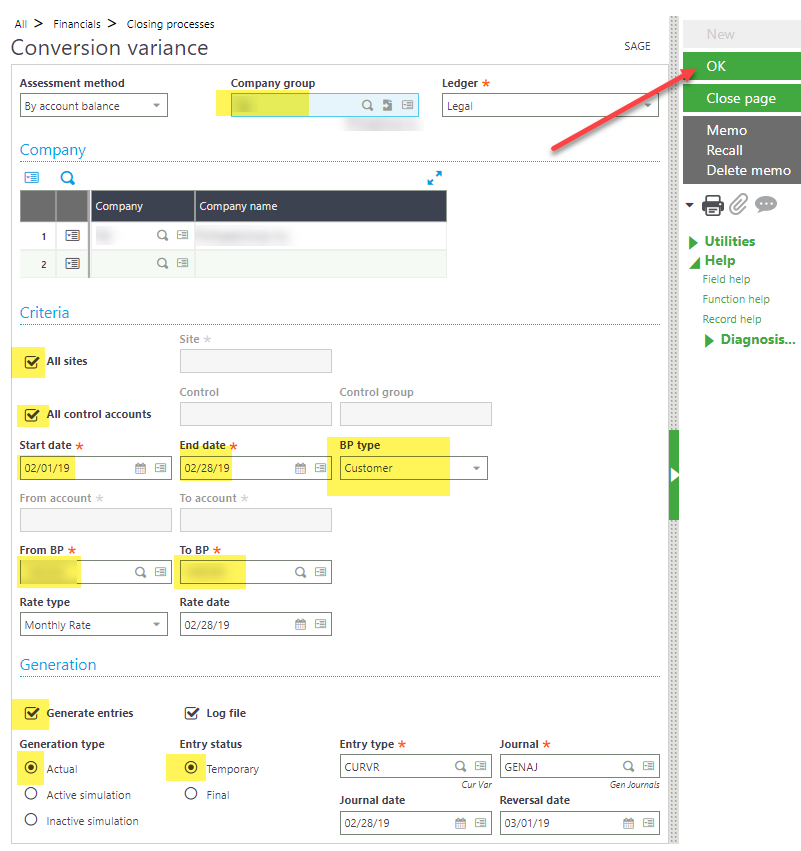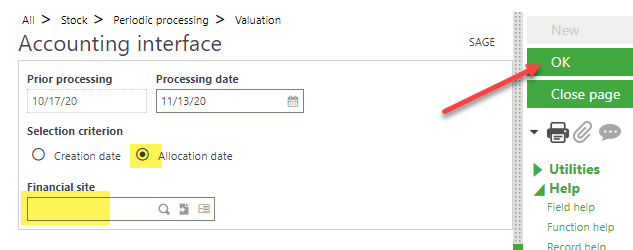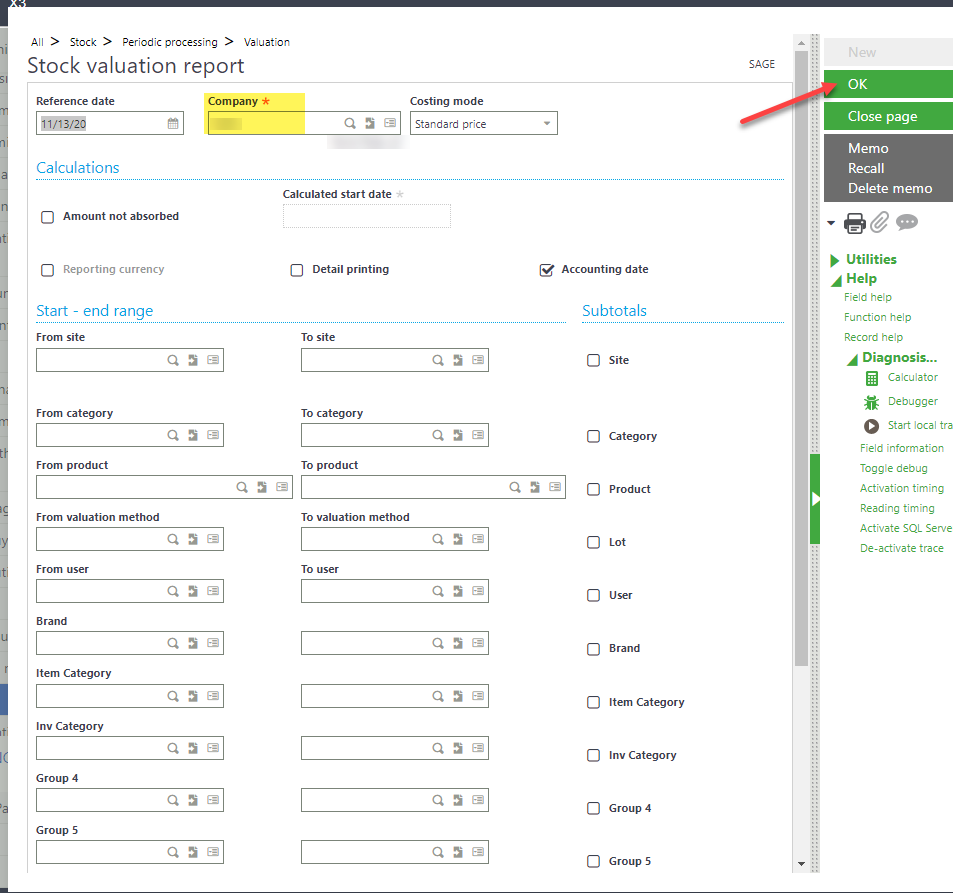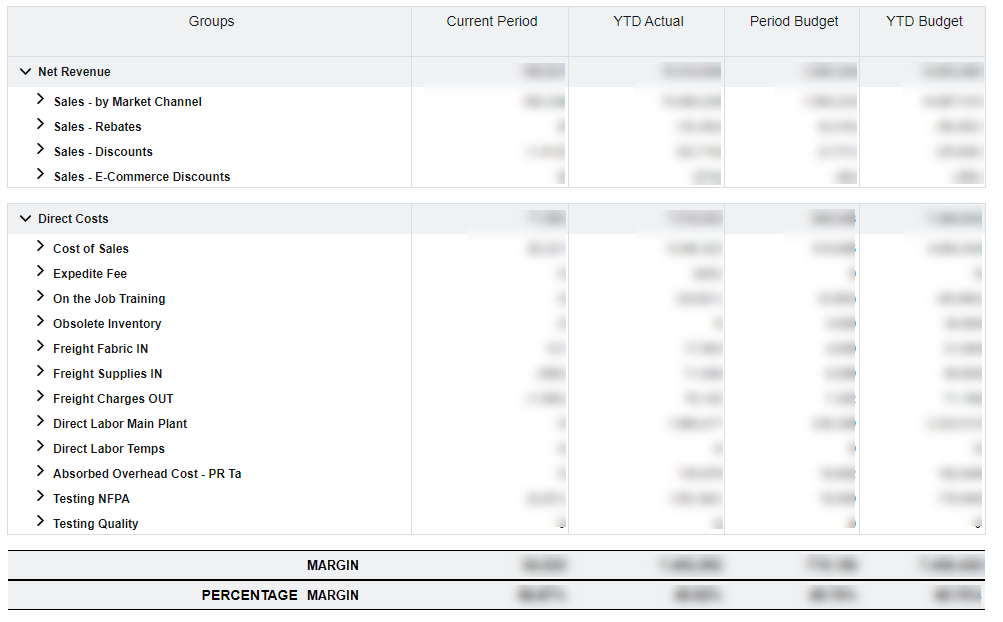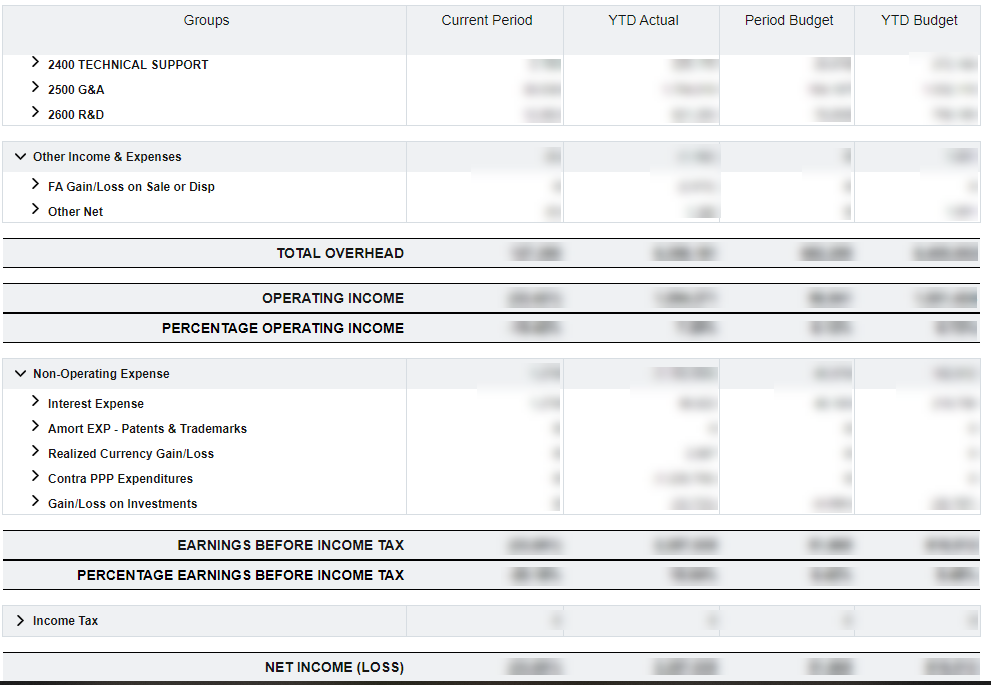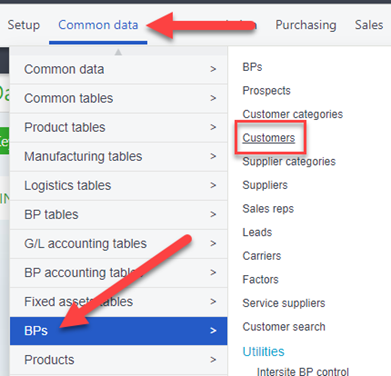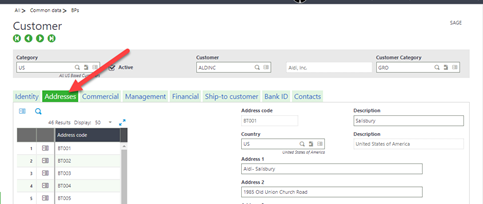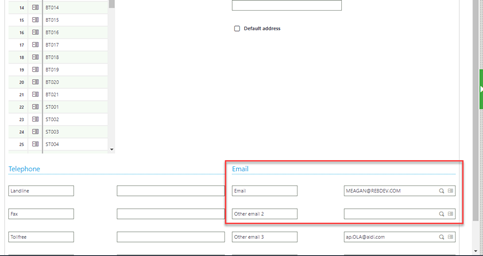With the start of a new month comes the dreaded month end, in which companies close the previous period’s financials. Month end is often stressful, but it need not be so – especially if fiscal periods are regularly closed in X3.
X3 will not allow a period to be closed if there are non-validated invoices or unposted journal entries. In this mini-series, we’ll go through some of the checks and validations you can do to ensure a smooth closing!
First we’ll take a look at 4 validations you can run in X3 to ensure all of your invoices have been validated.
- Sale Invoice Validation
- Navigate to Sales > Invoices > Invoice/Credit Memo validation (FUNCFMINV)
- To validate invoices for all companies/ sites check the ‘All companies’ and ‘All sites’ boxes. You may specify if necessary
- Check the ‘All types’ box
- Click OK
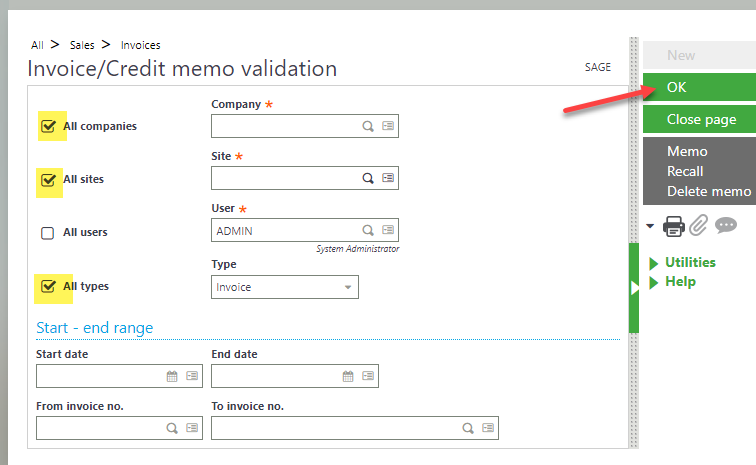
- BP Customer Invoice Validation
- Navigate to A/P-A/R accounting > Invoicing > Customer BP invoice posting (BPCVAL)
- To validate invoices for all companies/ site ensure the ‘All Companies’ check box is checked.
- To validate all types invoices, check the ‘All types’ check box. Otherwise uncheck this box and use the action card to choose an invoice type
- Click OK
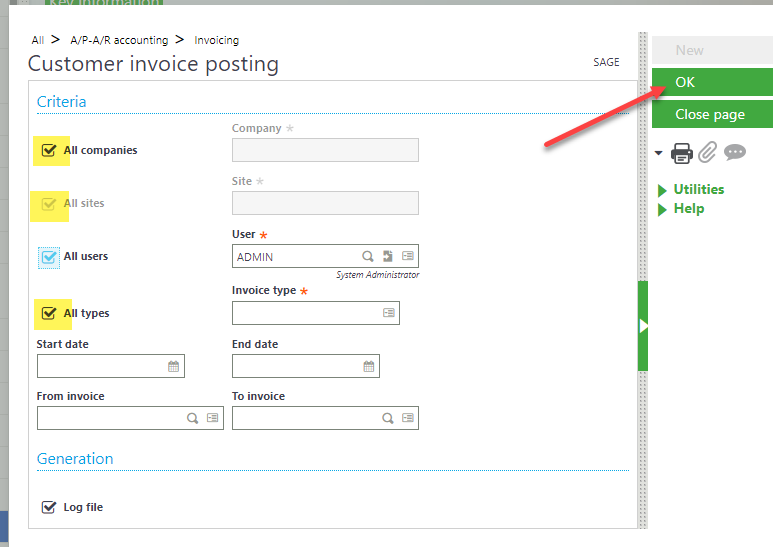
- Purchase Invoice Validation
- Navigate to Purchasing > Invoices > Invoice validation (FUNPIH)
- To validate invoices for all companies/ sites, ensure the ‘All Companies’ check box is checked
- To validate all types invoices, check the ‘All types’ check box. Otherwise uncheck this box and use the action card to choose an invoice type
- Click OK
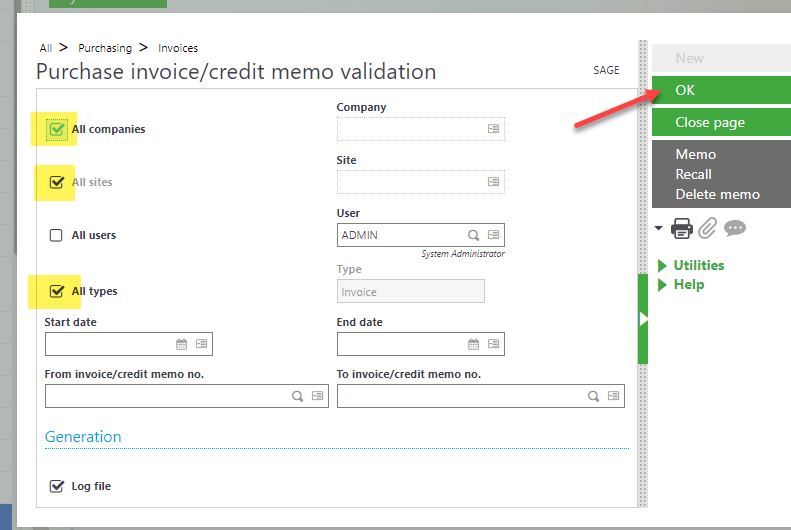
- BP Supplier Invoice Validation
- Navigate to A/P-A/R accounting > Invoicing > Supplier BP invoice posting (BPSVAL)
- To validate invoices for all companies/ sites, ensure the ‘All Companies’ check box is checked
- To validate all types invoices, check the ‘All types’ check box. Otherwise uncheck this box and use the action card to choose an invoice type
- Click OK
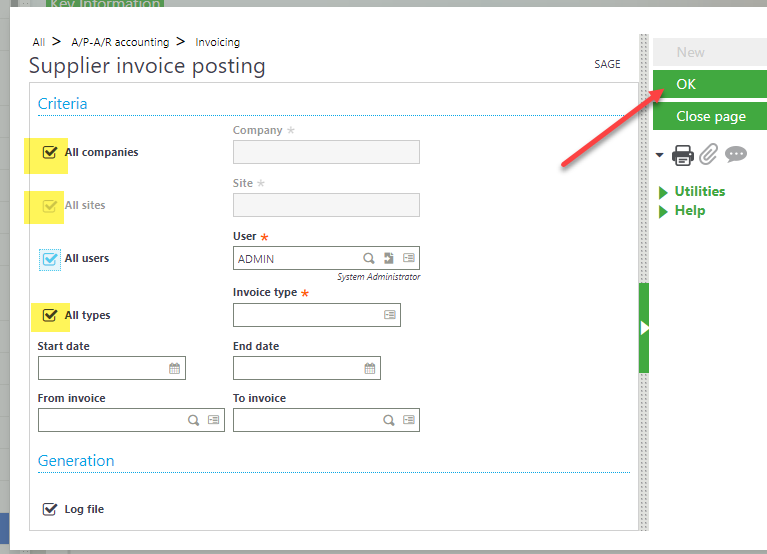
Next week we’ll go through checks you can do to ensure entries have been posted!