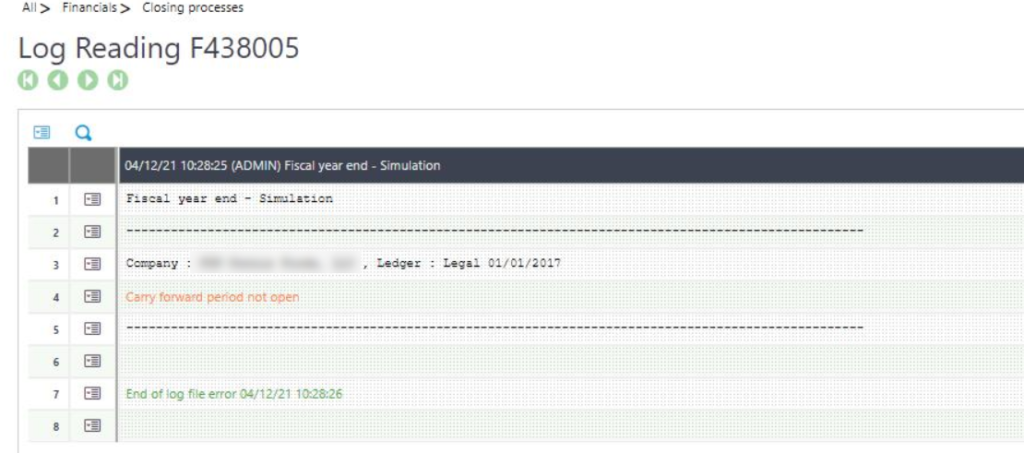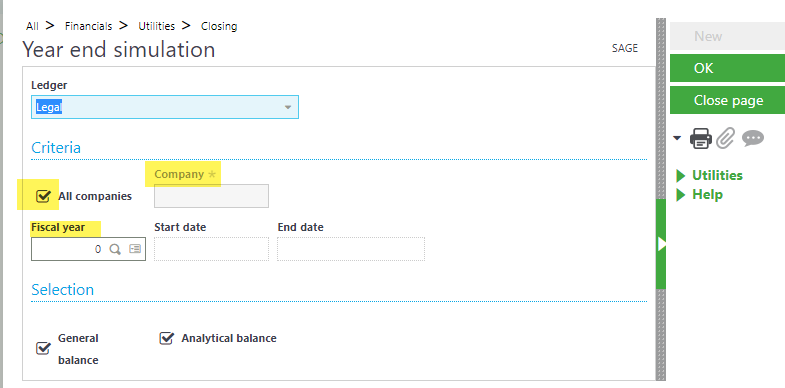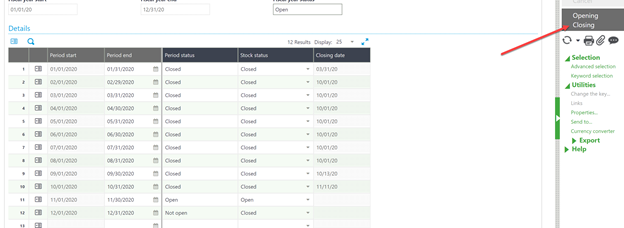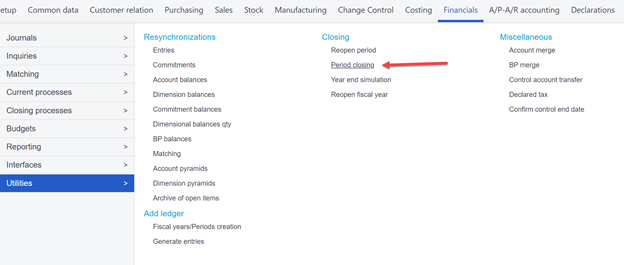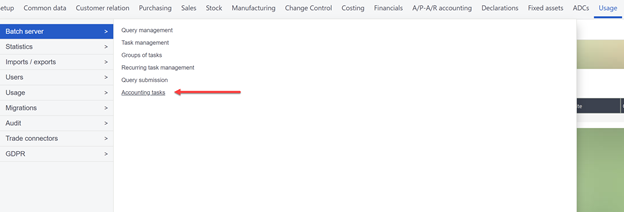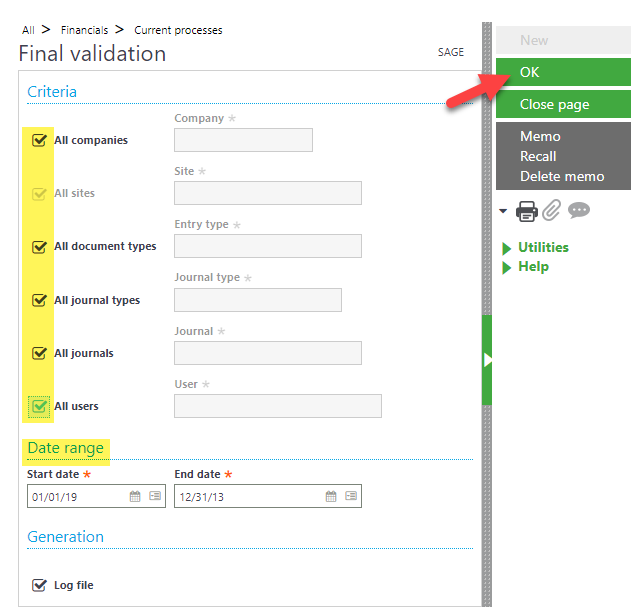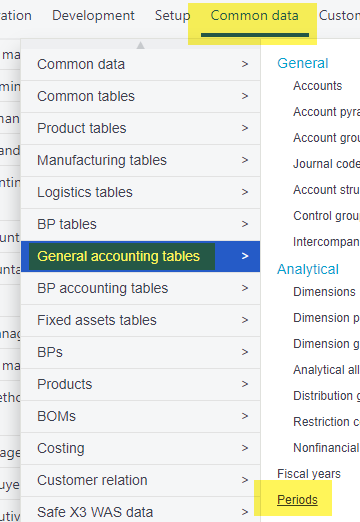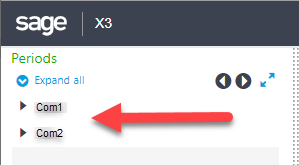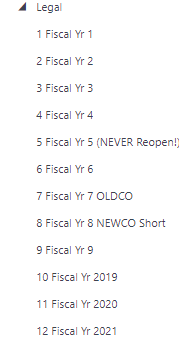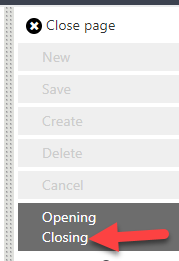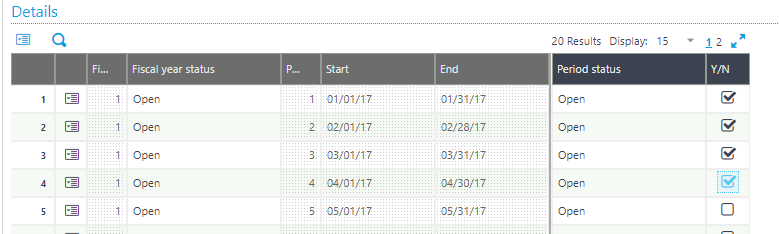In the last post we walked through how to run a year end simulation and it’s benefits(Read it here if you missed it). The other option to close a fiscal year is using the Fiscal Year End function.
A year end simulation is noncommittal – it creates no entries, nor does it close the year – allowing entries to still be made. When you are ready to formally close a fiscal year, the process is slightly different.
Begin by navigating to Financials > Closing processes > Fiscal Year End
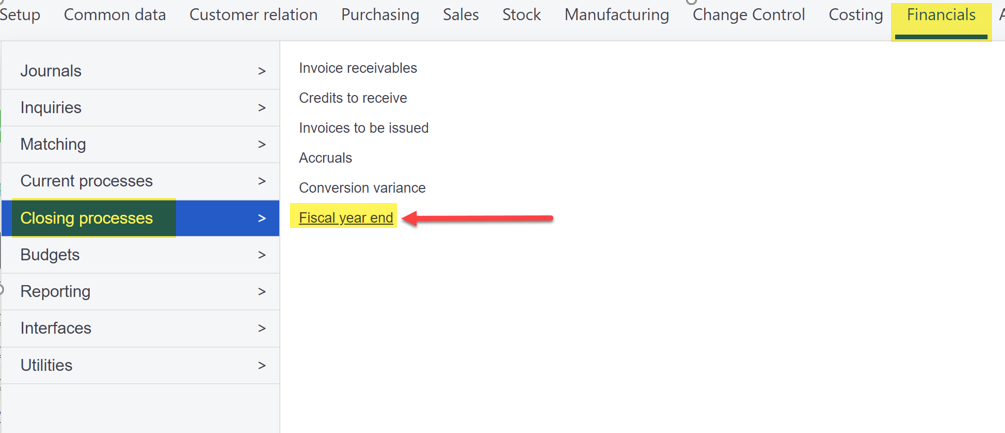
On the following screen, enter the company for which you will be closing the year. Beside it, in the All ledgers column, the default value is yes. Change this to No.
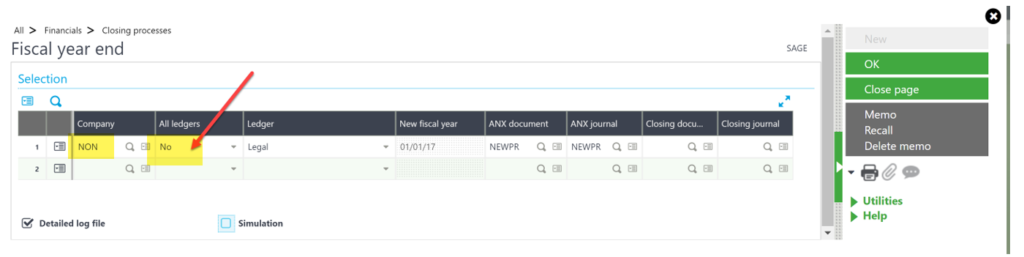
Tab through the remaining fields. The earliest open fiscal year will populate the New Fiscal Year field and not necessarily the current year. ANX document / journal and ledger fields will automatically populate.
Lastly, make sure the Simulation box is not checked, and press OK from the right hand menu.
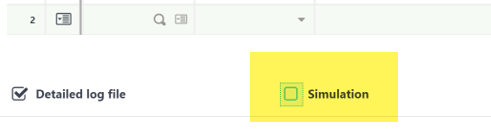
If any errors occur, X3 will produce a log file detailing what needs resolved before the year can be closed. If there are no errors, the file will list all of the entries made and close out the year. Adjustments can no longer be made to this fiscal year.