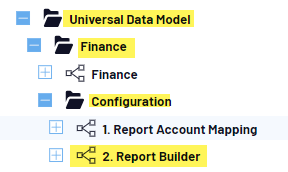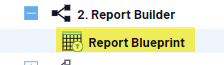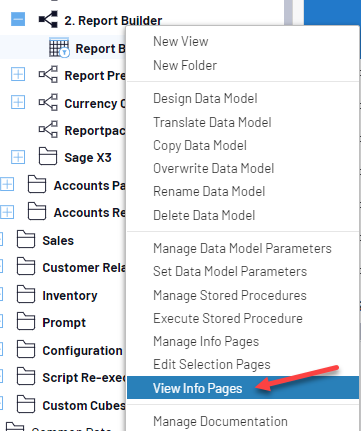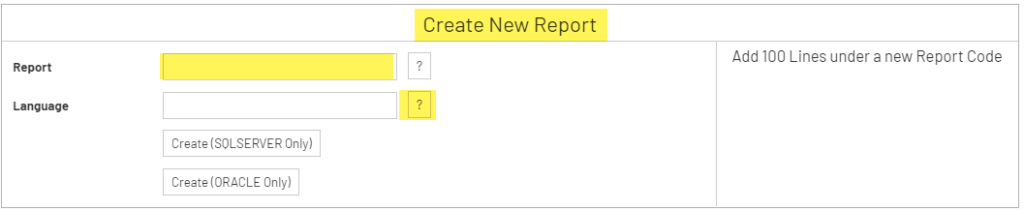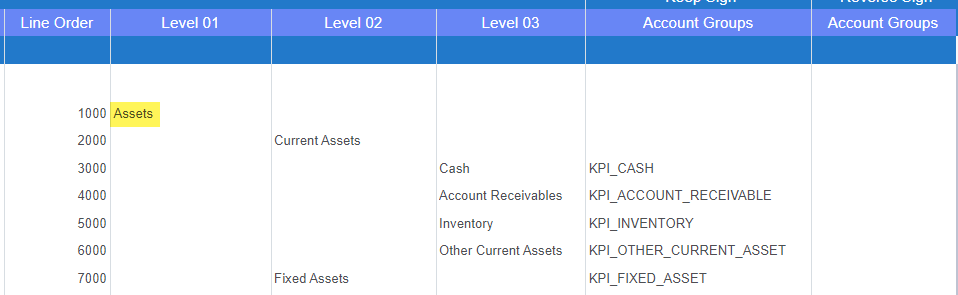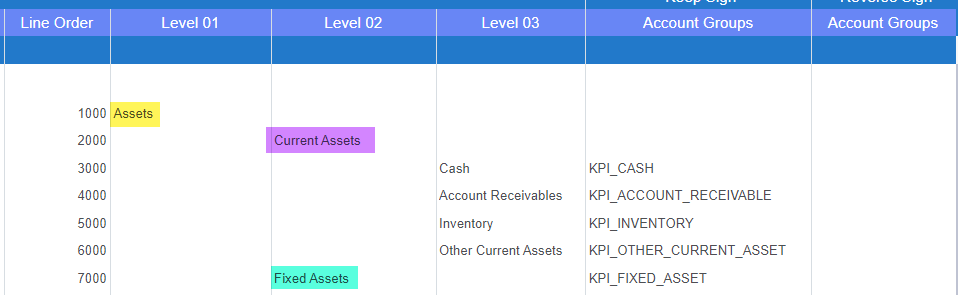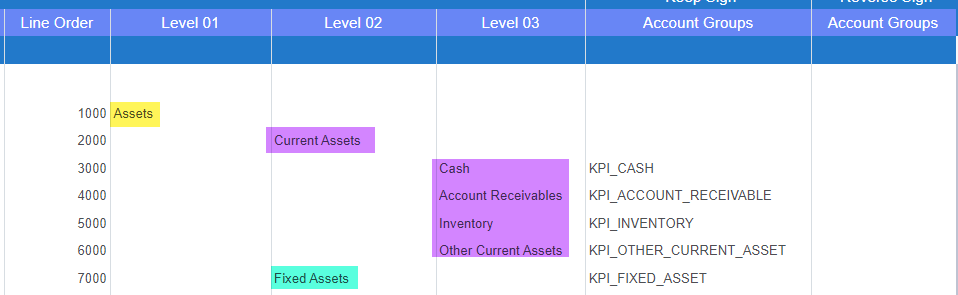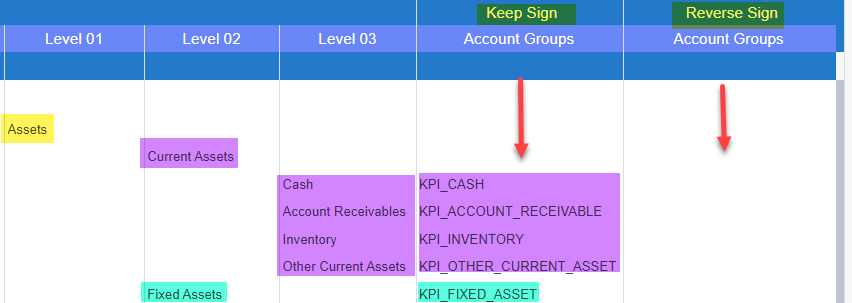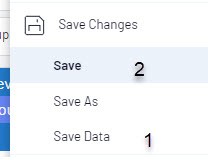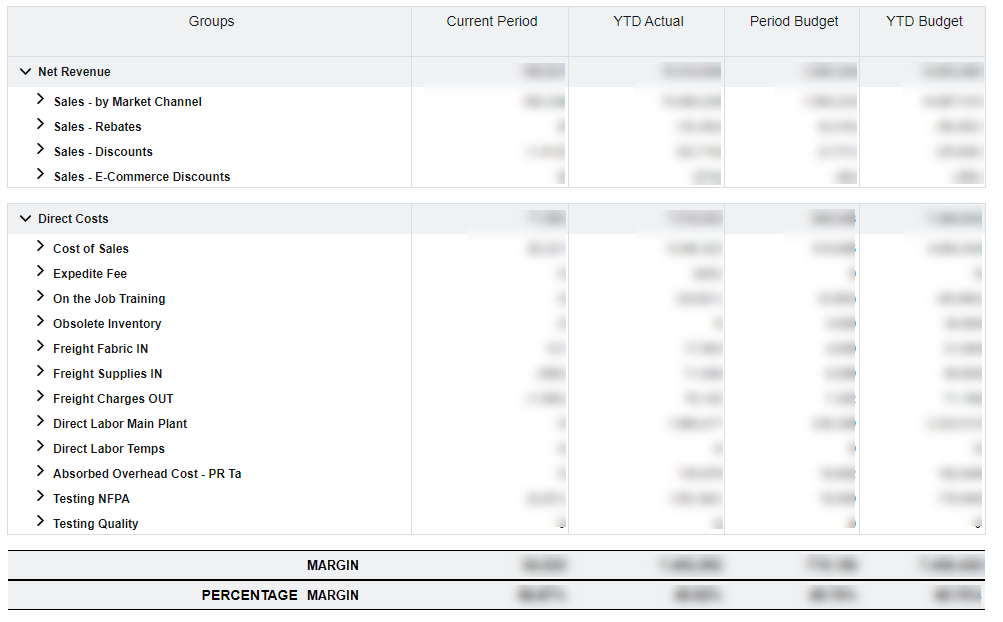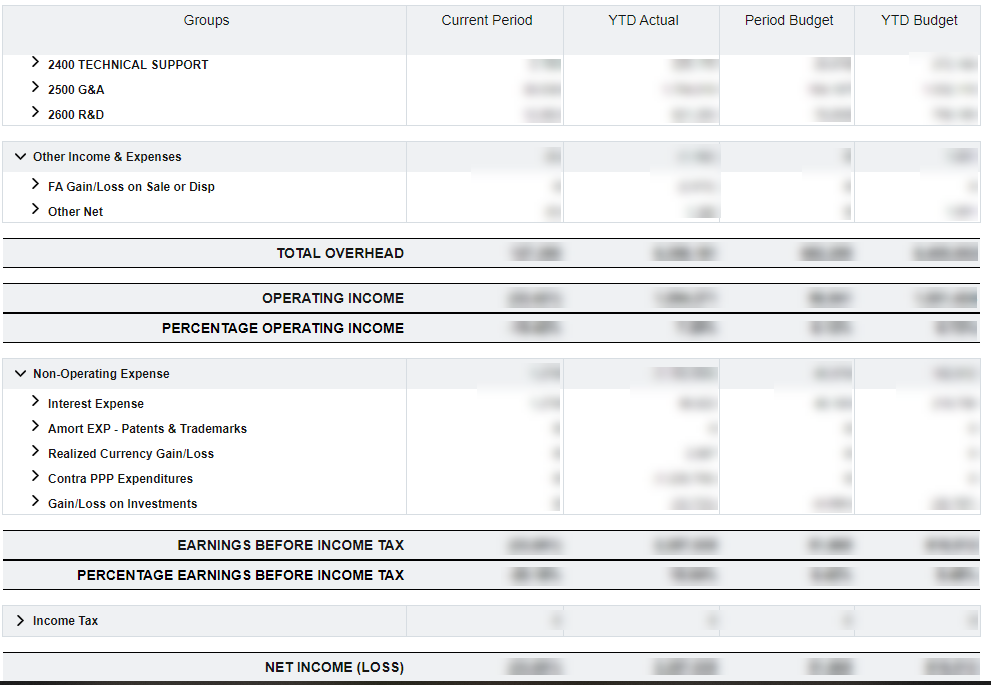Today we’ll look at 3 more ways to verify that all entries have been posted.
- Conversion Variance
- This function creates entries to offset variances due to exchange rates so that accounts will balance
- Navigate to Financials > Closing processes > Conversion variance (ACCCURCNV)
- Choose the Company group for which to preform the conversion
- Check ‘All Sites’
- Check ‘All Control Accounts’ or define the accounts
- Set the date range for the fiscal period
- Choose one BP or a range
- Ensure ‘Generate entries’ is marked, generation type is ‘Actual’ and Entry status is ‘Temporary’
- This function is most commonly run for BP type Customer and BP type Supplier
- Click OK
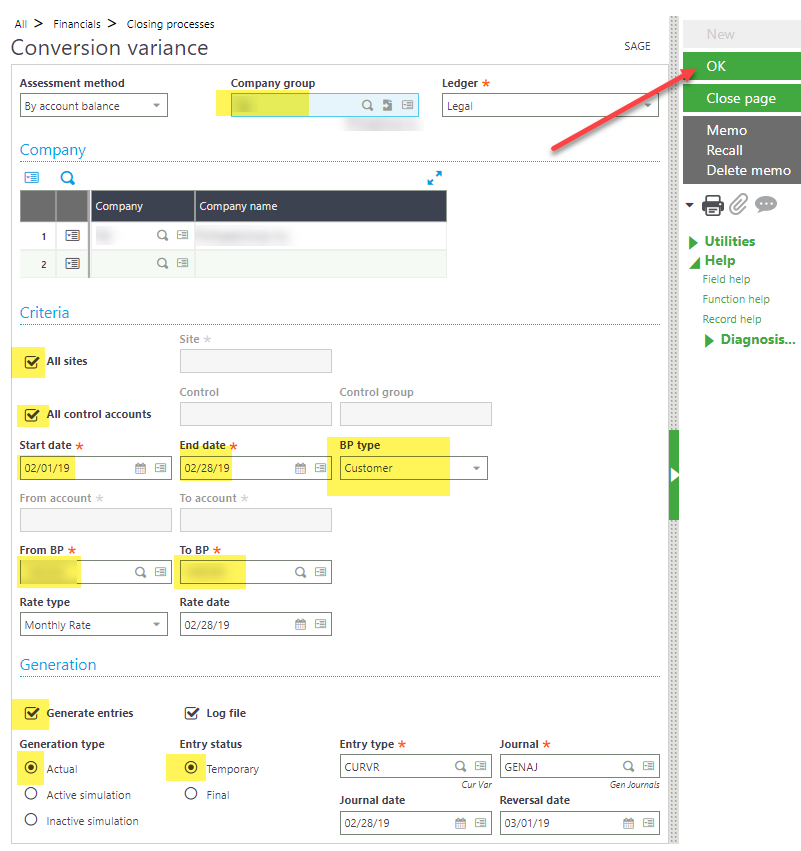
- This function creates entries to offset variances due to exchange rates so that accounts will balance
- Stock Accounting Interface
- Use this function to create entries for stock movements/transactions and update values of stock. When sales deliveries, purchase receipts, stock movements and similar transactions are created, the GL is not updated until this function is run.
- Navigate to Stock > Periodic processing >Account Interface (FUNSTKACC)
- Selection Criteria should be set to ‘Allocation Date’
- Financial site can be left blank to run this for all companies
- Click OK
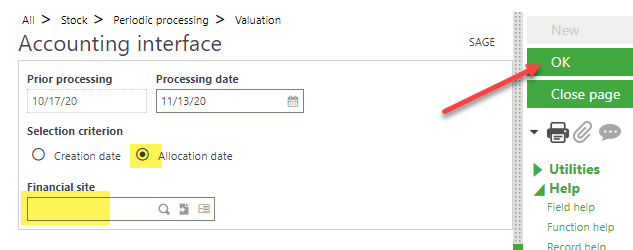
- Use this function to create entries for stock movements/transactions and update values of stock. When sales deliveries, purchase receipts, stock movements and similar transactions are created, the GL is not updated until this function is run.
- Stock Valuation Report
- Run this report to use a check to confirm stock values are what you are expecting
- Navigate to Stock > Periodic processing > Stock valuation report (FUNSTVA)
- Choose the Company to run the report for
- You may define other parameters but it is not necessary
- Click OK. This will bring you to a screen from which you can print the report
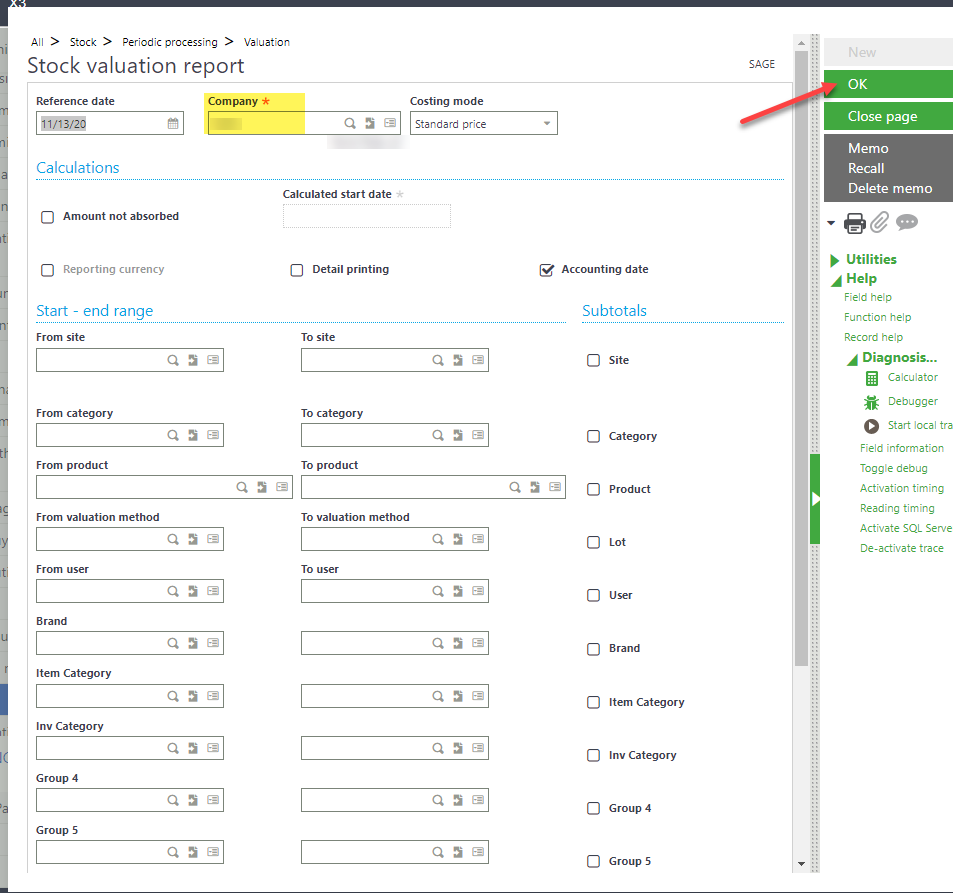
- Run this report to use a check to confirm stock values are what you are expecting
Tune in next time to read about the final step in validating and checking for month end closing!