Hello fellow Sage users/ code writers!
This is the first in a series of “how-tos” relating to using Sage X3 or using the 4GL language to make modifications to the system. While there is a knowledge base out there with excellent information, it’s sometimes difficult to navigate or get a straightforward solution.
The first in this series will begin with a How-to turn a function into a menu item and then place it in the navigation menu to access it.
- Navigate to Administration > Authoring > Pages: Menu Items
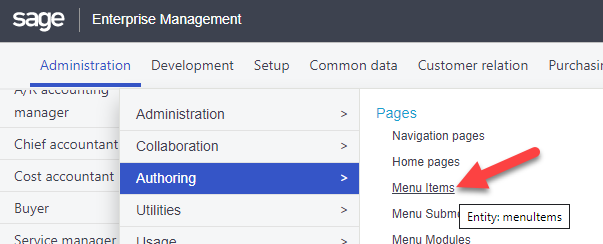
2. On the right hand menu, select “Create menu item”
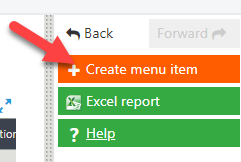
3. Fill in the required fields and hit save. Do not assign the menu item to a specific endpoint
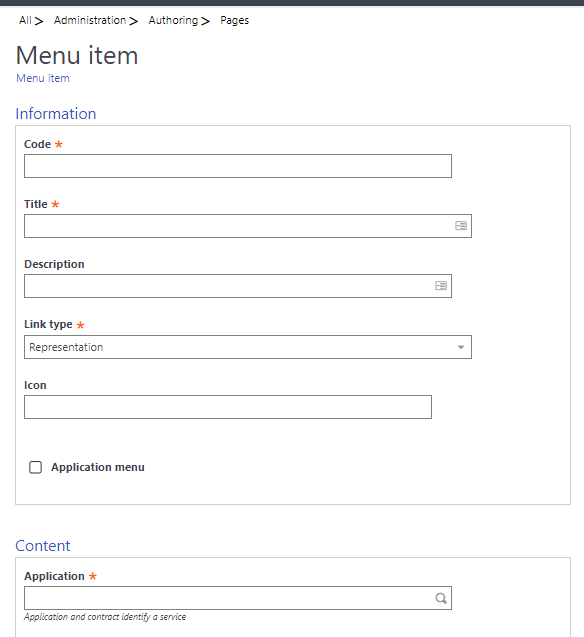
4. Now that you have a menu item, we can add it to the navigation menu. To do this, navigate to Administration > Authoring > Pages: Navigation pages
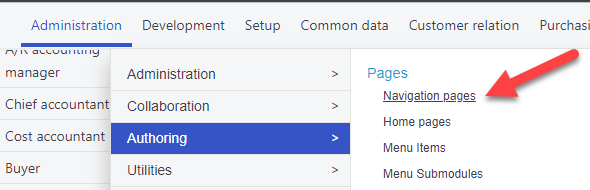
5. Choose “home”
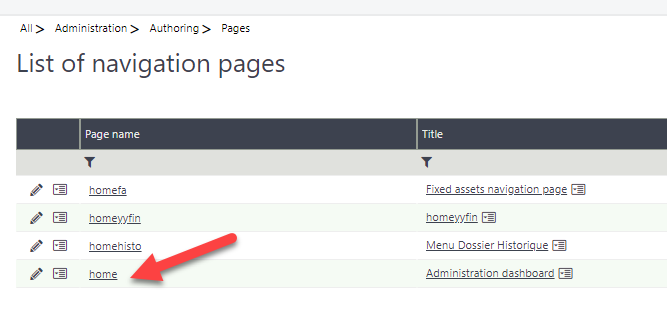
6. Choose “Edit page content” from the right hand menu
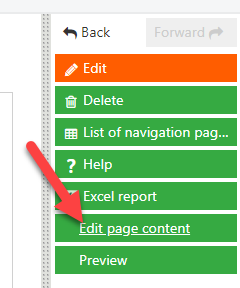
7. Choose the module and submodule to place your menu item
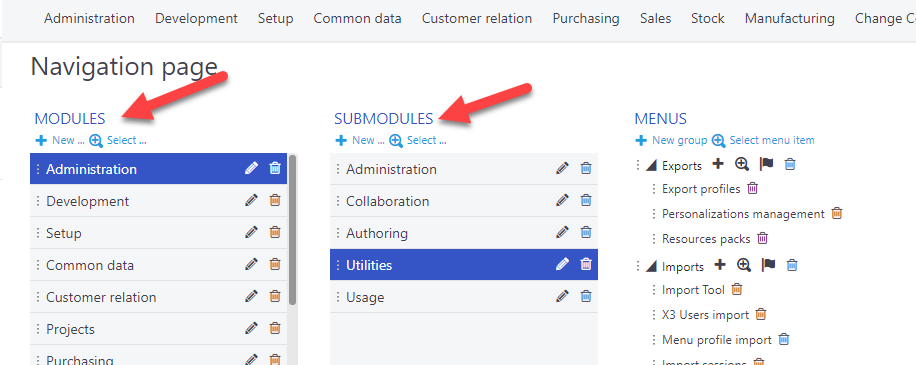
8. Click the “Select menu item” under the Menu title
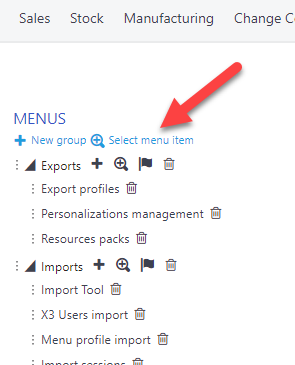
9. Search for the menu item you created, select it, then press the blue check in the upper right corner. The menu item should now be listed under the Menu title
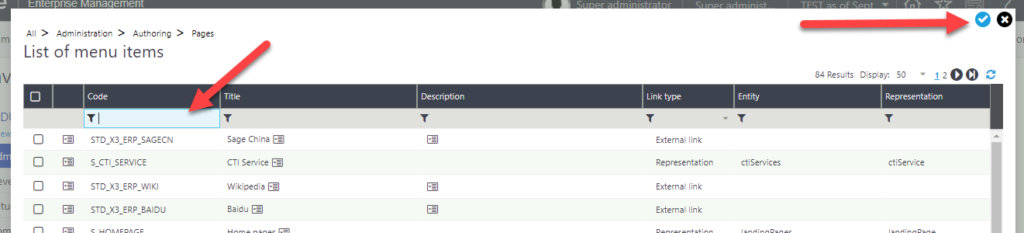
10. Navigate back to the home page and then navigate to your menu item location. Sometimes you have to complete a couple extra steps if it doesn’t appear on the navigation menu.
11. Navigate to Development > Utilities > Dictionary > Validations: Site Function Profiles
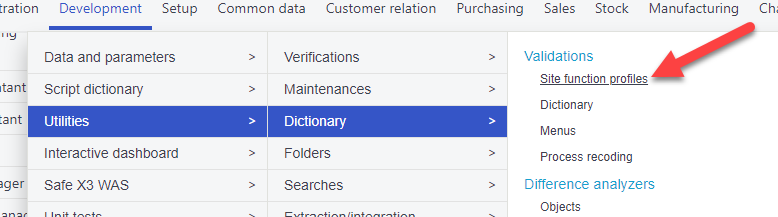
12. A verification message will pop up warning that the process might take time to compete. Click yes to continue.
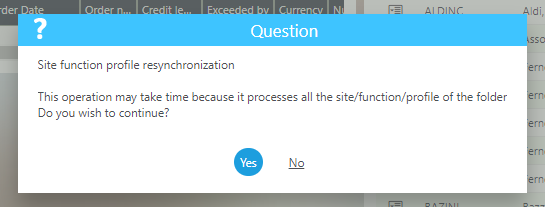
13. When this function has finished, log out of X3 and back in, Navigate to your menu item.
